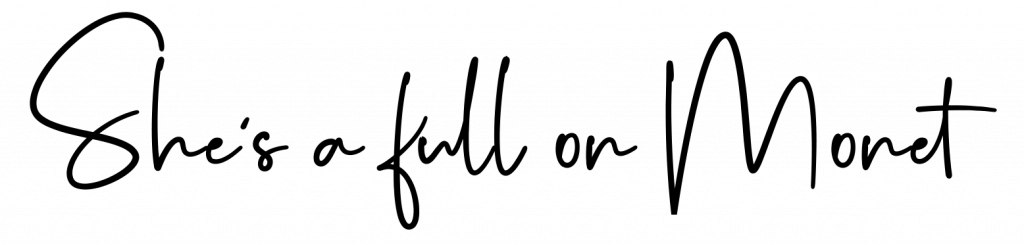I have to be organized before I can do anything. I really wish I could be one of those people who could leave their room a mess or their dishes out before they go to work because life would be so much easier that way. But I just spent 20 minutes making a color coded to-do list for the day, so evidently I am not one of those people.
That being said, organization isn’t all folding clothes and doing dishes. I work from home, so when I ‘organize my office’, I organize my laptop too. Recently I’ve made a conscious choice to make my laptop and phone safe spaces. I don’t want to open either of my devices up and get overwhelmed by clutter and notifications. I want to open them up and be astounded by how beautiful and organized they are. But that’s harder than it sounds. One of the best ways I organize my life is to make my own home screen an organization tool in and of itself — here’s how I transform my computer to be more work friendly and productive.
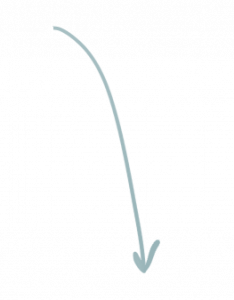
Our Favorite Canva Backgrounds
Tip #1: Choose Your Color
View this post on Instagram
Before you do anything else, you need to pick the main color you want to highlight. Every template on Canva is totally customizable, but it’s still good to know your color before you dive too deep into design. I looked up color psychology and found a graph that explained all the colors. I liked a bunch of the meanings but I chose Kelly Green, Orange, and Sky Blue. This doesn’t mean I will use all of them; I just wanted a few colors that represented what I want in my life.
Tip #2: Get Inspiration
View this post on Instagram
I always have motivational quote on my desktop. I wanted to make my desktop a slight mixture of a vision board and a to-do list. That way I wouldn’t get burnt out when I looked at it, but I also would get shit done. I went on Pinterest and Instagram and got about 14 photos that I loved. People usually will type something like, “yellow aesthetic pictures”. You can do this if you want, I just knew what I wanted because I’ve been planning for this!
Tip #3: Canva Time
@alexiagwyneth my niall girls, wait till the end #canva #fyp #niallhoran #desktoporganization #aesthetic #desktopwallpaper
I added in a few pictures, rearranged them a bit, changed some words, and it was all a bit mish-mash. Then I found a cool feature where Canva takes the photos you added and selects the colors from them. I was able to change the font colors and some of the backgrounds that way. And then I had my design! Super easy and beautiful!
Tip #4: Remaking Folders
View this post on Instagram
I don’t have folders on my MacBook, but I know that they can get a little annoying, especially because they’re just blue folders and we can do so much better than that. One thing you can do is rename and replace them. People have renamed these folders with affirmations. The financial folders are renamed to “I am wealthy”, the pictures are “I am loved and lovely”, the work is “I am successful”, the memes are “I am happy”, etc.. Julia K Crist has a great YouTube video about how to further organize these folders and she created great desktop folder icons on her website.
Tip #5: Add On!
@iitsriirii Reply to @naya.ghosn14 ✨Spice up your desktop✨ #background #laptop #canva
I adore to-do lists. I swear, I can’t get anything done if it’s not on my to-do list. MacBooks have digital sticky notes that I personally adore. You can customize the colors of everything, including the font color. I’m a big color-coder so I fell in love with this. I used the blue color choice and the orange font to highlight the design. I also work with my notes app on my phone, so I’ll probably keep adding and customizing notes as I continue!
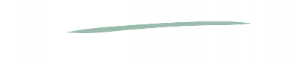 Have you tried Canva before? Do you have any other computer organization tips that we missed? Comment below!
Have you tried Canva before? Do you have any other computer organization tips that we missed? Comment below!
If You Liked This, Read More Tech Articles Here:
A Digital Vision Board Is The Best Tool To Wake Up Your Creative Side
Work From Home? This Is Why You Need To Be Wearing Blue Light Glasses